The Capital tab
The Capital tab specifies depreciation methods and how they are applied, and includes two panes: Depreciation Pools where you can manage these pools, and Capital Expenditures where you can assign depreciation pools to capital categories.
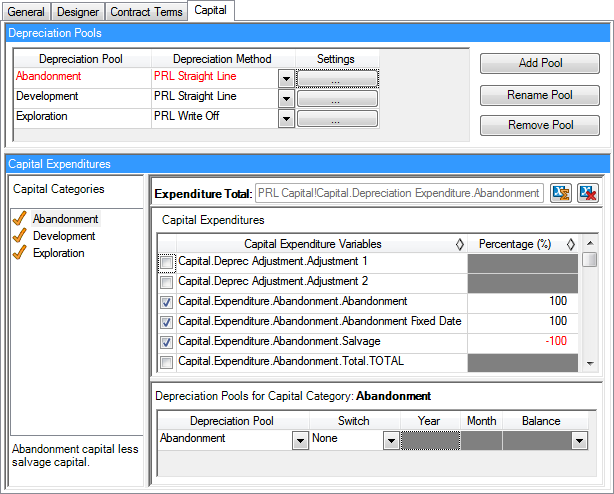
In the Depreciation Pools pane, you can add, rename and remove pools by clicking on the corresponding buttons. For information about how to set up a pool, see The Depreciation Pools pane.
In the Capital Expenditures pane, you can assign capital variables to capital categories or pools. The descriptions of all its components are given in the table below.
| Component | Description |
|---|---|
| Capital Categories box | Contains the list of all existing capital categories. Categories that have capex variables assigned to them are marked with  . . |
| Expenditure Total field | Contains a variable where the total expenditure value will be stored. |
| Capital Expenditures table | Contains the list of all variables assigned to the category selected in the Capital Categories box. If the Regime does not include any modules to calculate capital expenditures, this table will be empty. |
| Depreciation Pools table | Contains the name of the depreciation pool to which the selected category belongs, and allows you to set up balance transfers between pools. |
The list of categories in the Capital Categories box can be edited. To add or delete a category, right-click on the list of categories and select an option from the context menu.
To view variables assigned to a particular category, select that category in the Capital Categories box and browse the list of variables in the Capital Expenditure Variables column. You can sort the variables by name or percentage by clicking on 
To assign a variable to a category:
- Select the category in the Capital Categories box.
- In the Capital Expenditure Variables column, check the box next to the variable you want to assign. If the selected category previously did not contain any assigned variables, the check mark
 will appear next to its name in the Capital Categories box. You can assign one variable to several categories to create depreciation pools for different purposes.
will appear next to its name in the Capital Categories box. You can assign one variable to several categories to create depreciation pools for different purposes. - By default, the assigned percentage is 100. To edit this value, double-click on the cell.
To assign a capital category to a depreciation pool, select the pool name from the drop-down list in the Depreciation Pool column at the bottom of the screen. If the Depreciation Pool column is empty, right-click on its header and select Add.
To specify a variable where the total of capital category expenditure will be stored, click on  next to the Expenditure Total field and select a module and a variable in the pop-up window. To clear this field, click on
next to the Expenditure Total field and select a module and a variable in the pop-up window. To clear this field, click on  .
.
To set up a balance transfer:
- Select the source pool in the Depreciation Pool field.
- Set the Switch field to ExactDate. Another table row will be added automatically.
- Specify the year and month of the balance transfer in the Year and Month fields.
- Select the balance transfer method in the Balance field. Complete moves the complete remaining balance into the next pool in the table, whereas Carry To Next assigns the balance to the next period.
- Select the destination pool in the Depreciation Pool field in the next row.
All changes will be saved when you close the Regime.